Our site uses cookies. By continuing to use our site you are agreeing to our cookies policy.
Our site uses cookies. By continuing to use our site you are agreeing to our cookies policy.
Mac OS -verkkoasema (WebDAV)
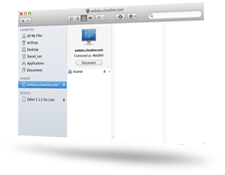
Mac OS -käyttöjärjestelmässä on sisäänrakennettu verkkoasemien tuki (WebDAV). Samaa tekniikkaa on käytetty iDisk-sovelluksessa.
- Avaa Finder. Valitse Go-valikosta Connect to Server...
- Syötä Server Address -kenttään osoite https://webdav.cloudme.com/käyttäjätunnus" (korvaa teksti "käyttäjätunnus" omalla CloudMe-käyttäjätunnuksellasi ja käytä vain pieniä kirjaimia)
- Kirjoita CloudMe-käyttäjätunnus (pienillä kirjaimilla) ja salasana. Varmista, että Registered User on valittu, ja valitse Connect
- Avaa Apple-valikosta System Preferences -kohta ja valitse sitten Accounts tai Users and Groups
- Valitse Login Items -välilehteä, napsauta kohdassa Login Options olevaa +-kuvaketta ja valitse aiemmissa vaiheissa yhdistetty CloudMe-asema. Valitse lopuksi Add.
- Tämän jälkeen järjestelmä lisää CloudMe-aseman Startup Items -jonoon ja ottaa aseman käyttöön aina, kun tietokone käynnistetään.