Our site uses cookies. By continuing to use our site you are agreeing to our cookies policy.
Our site uses cookies. By continuing to use our site you are agreeing to our cookies policy.
Unità di rete (WebDAV) per Mac OS
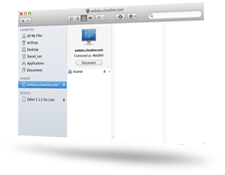
Mac OS ha un supporto incorporato per le unità di rete (WebDAV), una tecnologia che è usata per iDisk.
- Apri il Finder del Mac. Dal menu Vai seleziona {$ConnectServer}
- Nel campo "Indirizzo del server", digita: "https://webdav.cloudme.com/username" (inserire il nome utente "username" CloudMe e utilizzare le lettere minuscole)
- Digita il nome utente di CloudMe (in minuscolo) e la password. Assicurati sia selezionato "Utente Registrato" e fai clic su Connetti
- Apri "Preferenze di Sistema" nel Menu Apple e quindi seleziona Account o Utenti e gruppi
- Fai clic sulla scheda Elementi Login, clicca su + che è posto sotto "Opzioni Login", individua e seleziona il volume CloudMe montato nei passaggi precedenti di cui sopra e fare clic su Aggiungi
- Il volume CloudMe viene aggiunto alla lista degli "Elementi Login" e montato ogni volta che il computer viene avviato