Our site uses cookies. By continuing to use our site you are agreeing to our cookies policy.
Our site uses cookies. By continuing to use our site you are agreeing to our cookies policy.
Nätverksenhet (WebDAV) för Mac OS
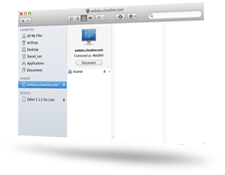
Mac OS har inbyggt stöd för nätverksenheter (WebDAV), en teknik som har använts för iDisk.
- Öppna din Mac Finder. Från menyn Gå väljer du Anslut till Server...
- I "Serveradress"-fältet anger du: "https://webdav.cloudme.com/användarnamn" (sätt in ditt CloudMe användarnamn istället för "användarnamn" i adressen och använd små bokstäver)
- Skriv in ditt CloudMe användarnamn (små bokstäver) och lösenord. Se till att "Registrerad Användare" är markerad och klicka på Anslut
- Öppna "Systeminställningar" i Apple-menyn och välj sedan Konton eller Användare och grupper
- Klicka på fliken Startobjekt, klicka på + som finns under "Inloggningsalternativ", hitta och välj den monterade CloudMe-volymen från de tidigare stegen ovan och klicka på Lägg till
- Enheten för CloudMe kommer nu att monteras varje gång datorn startas