Our site uses cookies. By continuing to use our site you are agreeing to our cookies policy.
Our site uses cookies. By continuing to use our site you are agreeing to our cookies policy.
Disco de red (WebDAV) para Mac OS
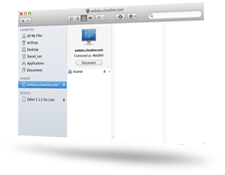
Mac OS tiene soporte integrado para discos de red (WebDAV), una tecnología utilizada para iDisk.
- Abra su Mac Finder. Desde el menú Go seleccione Conectar al Servidor...
- En el campo "Server Address ", introduzca: "https://webdav.cloudme.com/username" (introduzca su nombre de usuario por "username" y utilice minúsculas)
- Escriba su nombre de usuario de CloudMe (en minúsculas) y su contraseña. Esté seguro que "Registered User" está seleccionado y haga click en Connect
- Abra " Preferencias del Sistema " en el menú de Apple y seleccione Cuentas o Usuarios y Grupos
- Haga click en la pestaña Login Items, haga click en + debajo de "Opciones de inicio de sesión", encuentre y seleccione el volumen de CloudMe de los pasos previos y haga click en Añadir
- El volumen CloudMe será añadido a la cola de "Startup Items" y montado cada vez que el ordenador se encienda